Project management has become more visual than ever before, with teams demanding tools that can transform complex data into compelling visual stories. Recent studies show that visual content is processed 60,000 times faster than text, making timeline visualization crucial for effective project communication.
Office Timeline addresses this growing need by offering PowerPoint users a seamless way to create professional timelines and Gantt charts directly within their familiar presentation environment.
People remember what they see. If you just tell someone information, they will only remember about 10% of it three days later. But if you show them a picture with that information, they remember 65%.
Most failures at work happen for the same reason. A large number of employees and bosses (86%) agree that work fails when people don’t talk to each other or work together well.
The problem many professionals face is the time-consuming process of manually creating timelines in PowerPoint, often resulting in inconsistent formatting and difficult updates. Office Timeline solves this by providing pre-built templates, automated formatting, and one-click updates that can save project managers hours each week.
Whether you’re presenting quarterly roadmaps to executives, tracking project milestones for stakeholders, or creating educational timelines for training purposes, having the right visualization tool can make the difference between confusion and clarity. Starting from $149.00 with various pricing models including one-time licenses and subscriptions, Office Timeline positions itself as an accessible solution for businesses of all sizes.
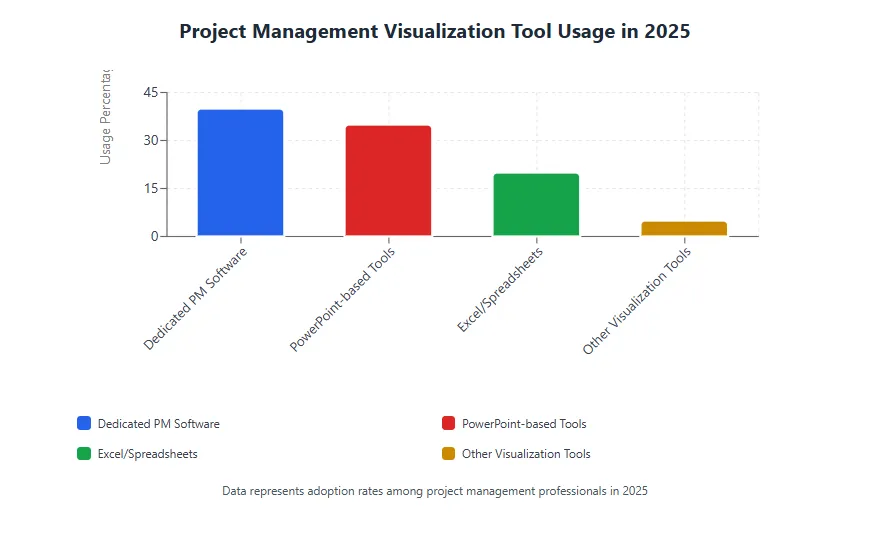
Office Timeline Overview
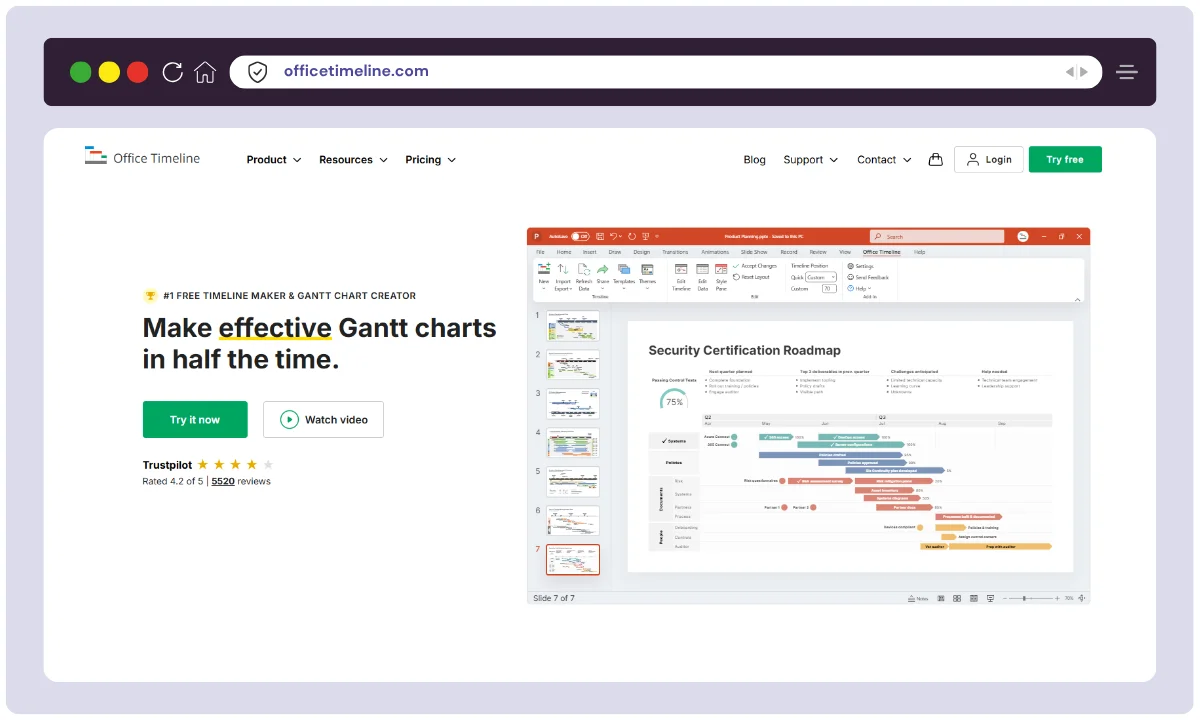
| Product Name | Office Timeline |
| Official Website | https://officetimeline.com |
| Developers | Office Timeline LLC (Neil Sedney & Team) |
| USPs | PowerPoint integration, fast timeline/Gantt creation, pro templates, drag-and-drop ease |
| Category | Project Timelines & Gantt Chart Add-in |
| Integrations | PowerPoint, Excel, Microsoft Project, Smartsheet |
| Best For | PMs, consultants, team leads, client-presenting professionals |
| Support Options | Email, knowledge base, video tutorials, ticket system |
| Documentation | Tutorials, guides, videos, extensive FAQs |
| Company HQ | Bellevue, Washington, USA |
| Starting Price | \$59/year |
| Alternatives | GanttPRO, Preceden, Timeline Maker Pro, Monday.com, Visme, Smartsheet |
| Affiliate Program | Yes |
| Affiliate Commission | 20% per confirmed sale |
| Money-back Guarantee | 14-day, no-questions-asked refund |
| Employee Count | ~20 |
| Company Background | Privately held, 10+ years, trusted by global enterprises |
Office Timeline was launched to solve one fundamental problem—turning your raw project data into stunning visual timelines inside PowerPoint, fast. Originating as a humble add-in in the early 2010s, it’s been thoughtfully developed by a passionate team based in Bellevue, Washington, and has grown into a leading brand trusted by enterprise PMOs, consultants, and business pros globally.
From its first launch, the agenda was clear: simplify complex project schedules and make executive communication easier. Office Timeline’s developers, led by Neil Sedney and a team of Microsoft Certified experts, have kept improvements laser-focused—easy integration, robust support, and world-class documentation.
The company now boasts a team of 20+ dedicated professionals and a global customer base in the Fortune 500, including top consulting firms and tech giants.
Office Timeline Key Features
PowerPoint Native Integration
Office Timeline seamlessly integrates directly into Microsoft PowerPoint as an add-in, appearing as a dedicated ribbon tab. This integration means users don’t need to learn new software or switch between applications.
The tool works within PowerPoint’s existing framework, allowing users to leverage familiar formatting options, themes, and slide layouts while creating professional timelines. This native integration ensures that all PowerPoint features remain accessible, and timelines can be easily incorporated into existing presentations without compatibility issues.
Automatic Timeline Generation
The software automatically converts project data into visually appealing timelines with minimal user input. Users can import data from various sources or manually enter information, and Office Timeline instantly generates professional-looking timelines with proper spacing, formatting, and visual hierarchy.
The automatic generation feature includes intelligent date handling, milestone placement, and duration calculations, eliminating the tedious manual work typically required for timeline creation in standard presentation software.
Professional Templates Library
Office Timeline provides an extensive collection of pre-designed templates covering various project types and industries. These templates include Gantt charts, roadmaps, project timelines, event schedules, and milestone charts, each professionally designed with consistent color schemes and typography.
Users can quickly customize these templates with their own data, branding, and color preferences, ensuring professional results without requiring design expertise. The template library is regularly updated with new designs and industry-specific options.
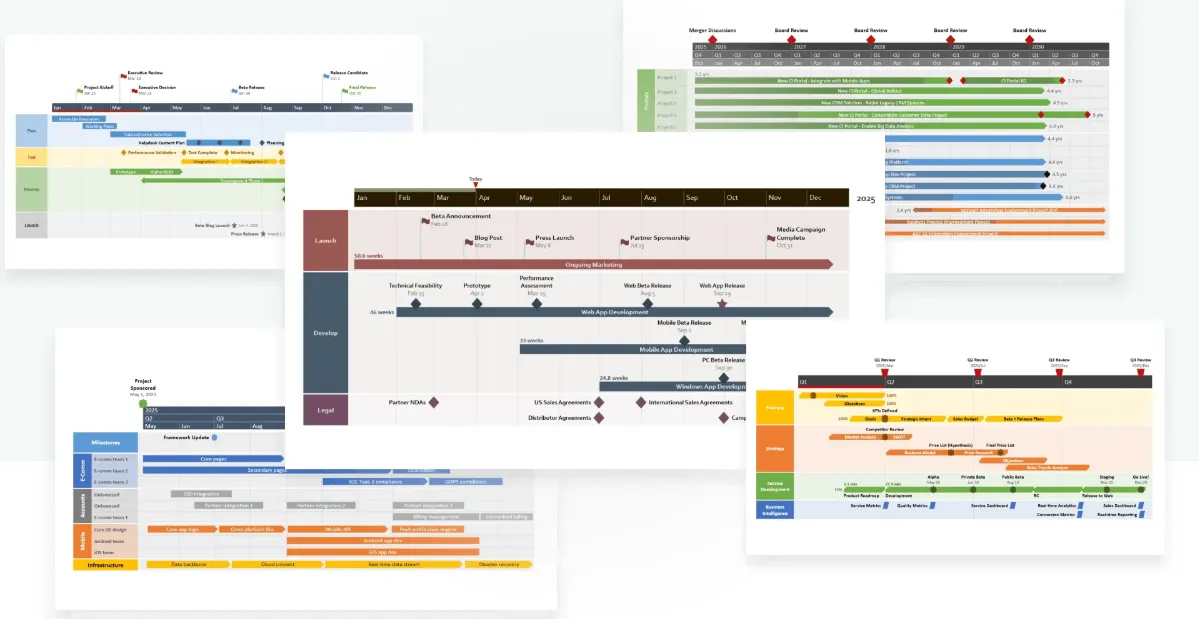
Smart Data Import Capabilities
The tool supports importing project data from multiple sources including Microsoft Excel, Microsoft Project, Azure DevOps, Smartsheet, and other popular project management platforms. This import functionality automatically maps data fields to timeline elements, preserving relationships between tasks, dates, and resources.
Users can maintain live connections with their data sources, enabling automatic updates when source data changes. This feature significantly reduces manual data entry and ensures timeline accuracy across different project management systems.

Advanced Customization Options
Office Timeline offers extensive customization capabilities allowing users to modify every aspect of their timelines. Users can adjust colors, fonts, shapes, spacing, and layout options to match corporate branding or personal preferences.
The customization engine includes advanced styling options such as gradient effects, shadow settings, and custom shapes. Users can create and save custom themes for consistent branding across multiple timelines, and the software remembers user preferences for future projects.
Real-time Collaboration Features
The software supports real-time collaboration through PowerPoint’s native sharing capabilities and cloud integration. Multiple team members can work on the same timeline simultaneously, with changes synchronized across all users.
The collaboration features include comment threading, version tracking, and conflict resolution tools. Users can share timelines via email, cloud storage, or direct PowerPoint sharing, maintaining formatting and interactivity across different devices and platforms.
Multi-format Export Options
Office Timeline provides various export options to accommodate different sharing and presentation needs. Users can export timelines as high-resolution images (PNG, JPEG), vector graphics (SVG), or maintain them as native PowerPoint slides.
The export functionality preserves all formatting, animations, and interactive elements depending on the chosen format. This flexibility ensures timelines can be used across different platforms, embedded in documents, or shared with stakeholders who don’t have Office Timeline installed.
Interactive Timeline Elements
The software creates interactive timelines with clickable elements, hover effects, and expandable sections. Users can add hyperlinks to tasks, embed additional information in tooltips, and create drill-down capabilities for complex projects.
These interactive features make presentations more engaging and allow viewers to explore timeline details at their own pace. The interactivity works seamlessly within PowerPoint’s presentation mode, enhancing audience engagement during meetings and presentations.
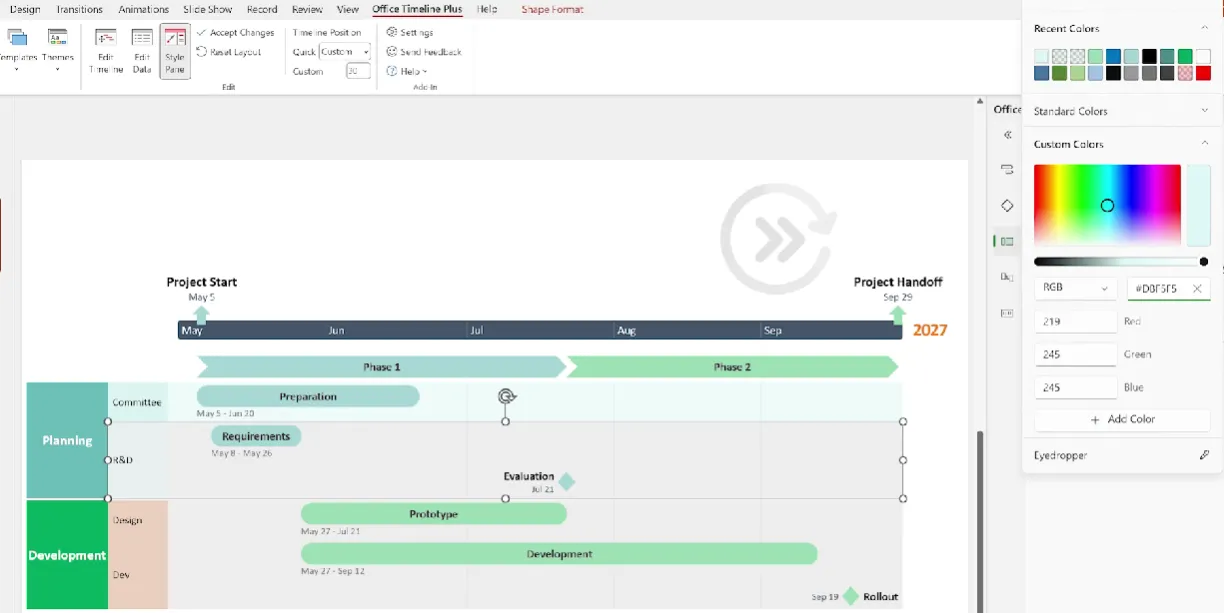
Automated Update Management
Office Timeline includes intelligent update management that maintains timeline integrity when data changes. The software can automatically adjust timeline layouts, redistribute elements, and maintain proper spacing when new tasks are added or existing ones are modified.
This automated management prevents common formatting issues that occur when manually editing complex timelines. Users can also set up automatic refresh schedules to keep timelines synchronized with external data sources.
Cross-platform Compatibility
The software maintains compatibility across different versions of Microsoft Office and Windows operating systems. Office Timeline ensures that timelines created on one system display correctly on others, preserving formatting and functionality.
The tool also provides online versions for users who need browser-based access, maintaining feature parity with the desktop add-in. This compatibility extends to mobile viewing through PowerPoint mobile apps, allowing timeline access from any device.
How to use Office Timeline?
Here’s a step-by-step guide to using Office Timeline for creating professional timelines and Gantt charts:
Step 1: Choose How to Start
- Open Office Timeline Online or the PowerPoint Add-in.
- Select one of the following options:
- Start from scratch – Manually enter your data.
- Use a template – Choose a built-in timeline or Swimlane template.
- Import data – Bring in project details from Excel, MS Project, Smartsheet, or Jira.
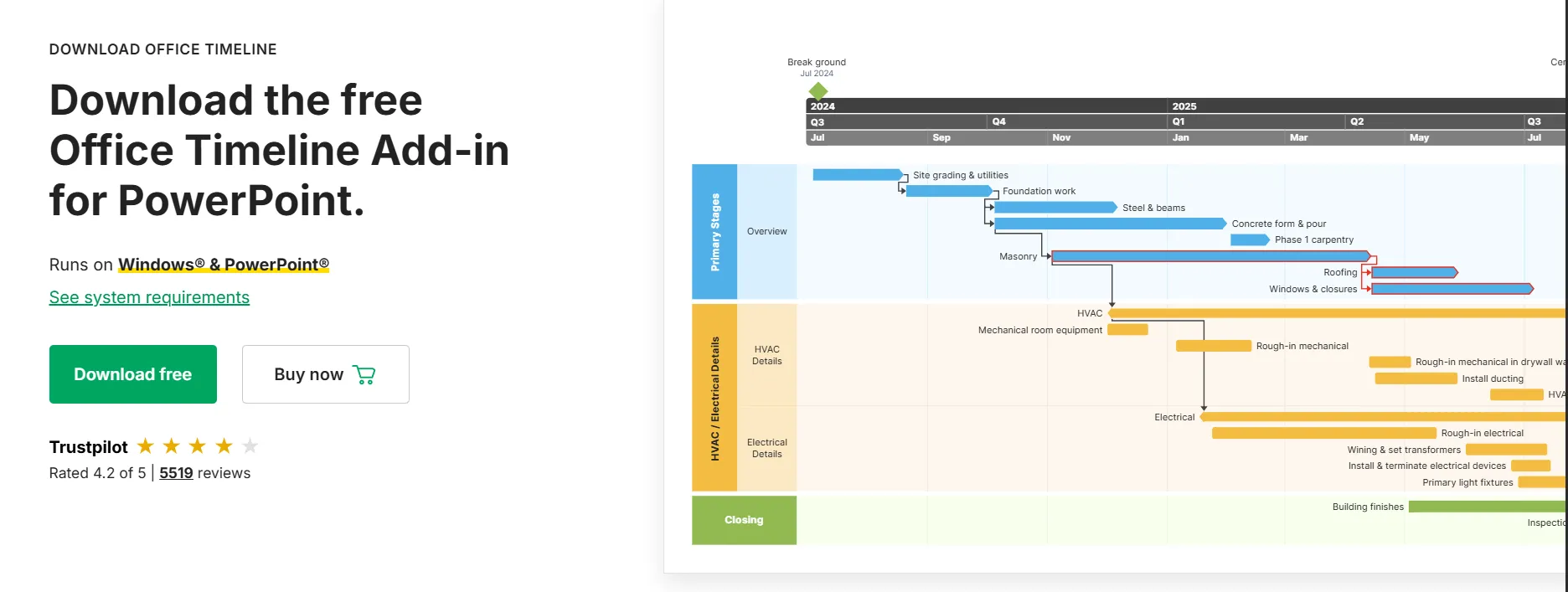
Step 2: Add Tasks & Milestones
- Enter task names, start dates, and end dates.
- Define milestones to mark key events in your timeline.
- Use drag-and-drop to rearrange tasks easily.
Step 3: Customize Your Timeline
- Adjust colors, fonts, and styles using the Style Pane.
- Modify swimlanes, timescales, and dependencies for better visualization.
- Apply themes to maintain consistency across your timeline.
Step 4: Enhance Visuals & Layout
- Resize swimlane headers and group tasks for clarity.
- Customize task shapes, milestone icons, and text formatting.
- Set up dependencies between tasks to show relationships.
Step 5: Export & Share
- Save your timeline as a PowerPoint slide, PDF, or image.
- Share it with your team via cloud collaboration (available in the Browser Edition).
- Print or present directly from PowerPoint.
Office Timeline Use Cases
Office Timeline isn’t just another project tool—it’s the secret weapon for professionals who want to make timelines look great and actually make sense. Whether you’re managing a team, launching a campaign, or mapping out IT roadmaps, it’s got you covered. Here’s how different industries put it to work:
Project Management & Consulting
Ever had a stakeholder look at your timeline and nod politely while secretly having no clue what’s going on? Office Timeline fixes that. Project managers and consultants use it to turn cluttered schedules into clear, professional timelines that actually make sense.
IT & Software Development
Dev teams love mapping out development cycles, sprints, and product launches without drowning in spreadsheets. And for Agile teams, visualizing project progress with Gantt charts is a game-changer.
Marketing & Campaign Planning
Deadlines sneak up fast. Marketers use Office Timeline to track campaigns, content schedules, and launch timelines without scrambling at the last minute. It also helps ad teams sync strategies so everything runs smoothly.
Healthcare & Non-Profit Organizations
Long-term projects in healthcare and non-profits need structured timelines to keep everything moving. Whether it’s tracking multi-year medical research or aligning teams on humanitarian efforts, this tool brings clarity to the chaos.
Financial & IT Roadmaps
Banks and IT teams live and die by their roadmaps. Financial institutions track yearly strategies, while IT teams cut reporting time in half by using clear, standardized visuals. No more guesswork or confusion.
Retail & Business Strategy
Retailers rely on Office Timeline to streamline operations, improve reporting, and keep teams aligned. For business strategists, it’s perfect for visualizing growth plans, investment timelines, and big-picture goals without getting lost in the details.
Office Timeline Pricing
Office Timeline offers three pricing plans, each designed for different levels of functionality and user needs. The plans are billed annually, making them cost-effective for long-term use.
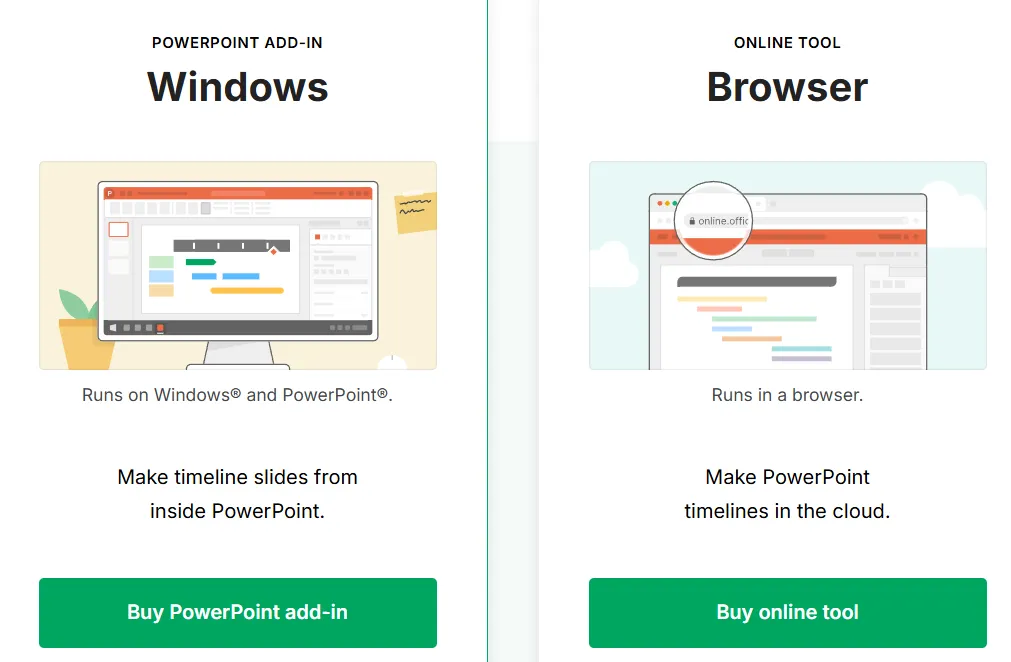
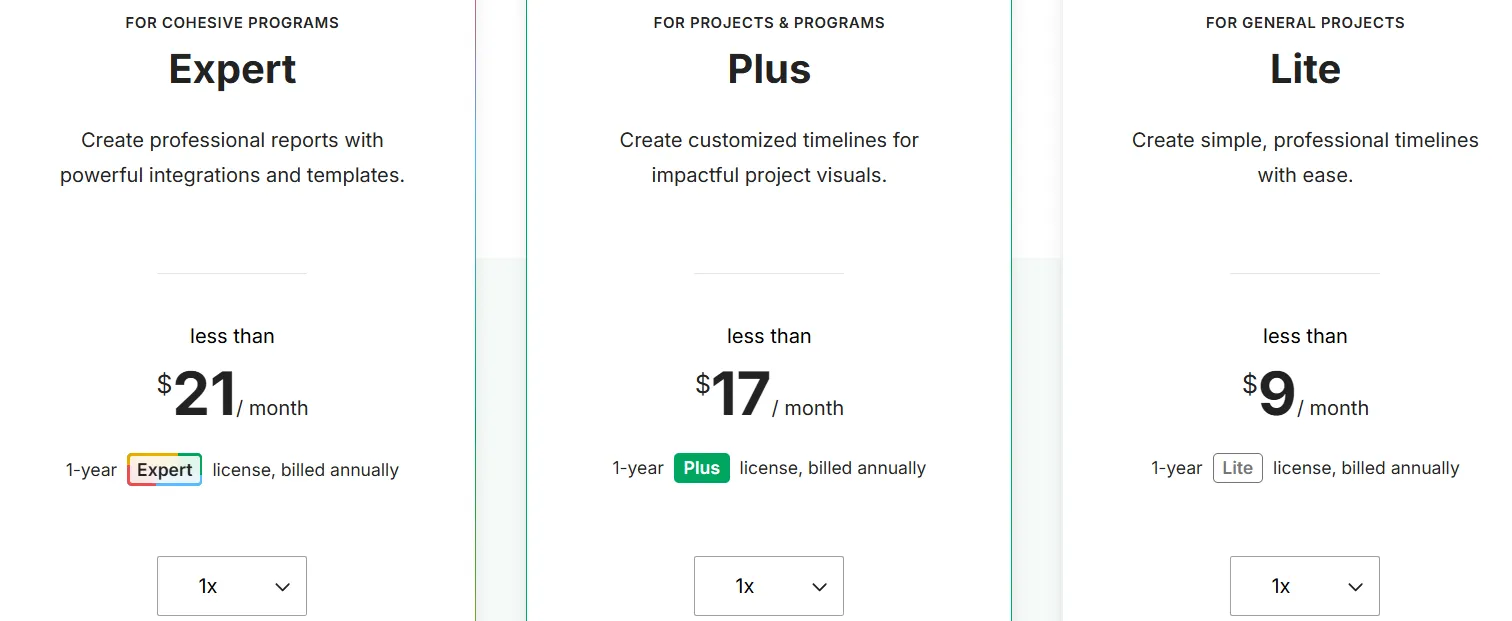
| Plan | Description | Monthly Cost | Billing Cycle | License Type |
|---|---|---|---|---|
| Expert | Create professional reports with powerful integrations and templates. | Less than $21 | Annually | 1-year Expert |
| Plus | Create customized timelines for impactful project visuals. | Less than $17 | Annually | 1-year Plus |
| Lite | Create simple, professional timelines with ease. | Less than $9 | Annually | 1-year Lite |
Which Plan is Best for You?
- Expert Plan – Ideal for power users who need advanced integrations and reporting tools.
- Plus Plan – Perfect for professionals who want customized timelines without extra complexity.
- Lite Plan – Best for individual users who need basic timeline creation at an affordable price.
Office Timeline Review
Overall Rating
- Trustpilot: 4.2/5 (5,519 reviews) – Users praise its ease of use but mention occasional compatibility issues.
- Capterra: 4.6/5 (36 reviews) – Highly rated for visual appeal and milestone tracking, but some users wish for a cloud-based version.
What Users Love
Professional-looking timelines that impress audiences.
Seamless PowerPoint integration for easy presentations.
Customizable templates for different industries.
Drag-and-drop functionality makes timeline creation effortless.
Alternatives
| Tool | Key Features | Best For | Pricing |
|---|---|---|---|
| Prezi | Zooming effects, dynamic storytelling, cloud-based presentations | Marketing, sales, education | Starts at $5/month |
| Microsoft PowerPoint | Classic presentation software, timeline & chart tools, extensive template library | Business professionals, educators | Starts at $6.99/month (Microsoft 365 subscription) |
| HeyGen | AI-powered video creation, animated storytelling, customizable avatars | Content creators, marketers | Starts at $29/month |
| Smartsheet | Spreadsheet-based project management, collaboration tools, automation features | Project managers, enterprise teams | Starts at $7/month |
| Wrike | Work management platform, timeline visualization, task tracking | Teams, agencies, enterprises | Starts at $9.80/user/month |
Office Timeline Customer Support
Got a question about Office Timeline? Whether you’re stuck, curious, or just need a quick fix, their support team has you covered. Here’s how to reach them:
- Email Support: Need help? Fire off an email:
- Tech Issues? [email protected]
- Product Questions? [email protected]
- Enterprise Inquiries? [email protected]
- Online Help Center: Prefer figuring things out yourself? Their Support Page is packed with how-to guides, FAQs, and troubleshooting tips to get you back on track. There’s even a quick-start tutorial if you’re new!
- Live Chat & Social Media: They’re also hanging out on Facebook, LinkedIn, and Pinterest, sharing updates and engaging with users. Want real-time assistance? Schedule a chat session—because no one likes waiting for email replies.
- Business Hours: Need a human? Their team is available Monday – Friday, 1:00 AM – 5:00 PM (PST). So, if you’re emailing at midnight, don’t expect an instant response (they probably need coffee first.
What makes Office Timeline stand out?
Office Timeline truly stands head and shoulders above its competitors in terms of seamless PowerPoint integration and the simplicity it brings to professional timeline creation.
Unlike other offerings, Office Timeline shines with its unique drag-and-drop interface, allowing even non-technical users to build, update, and personalize timelines in minutes—right inside the world’s most popular presentation tool.
The innovative design of Office Timeline clearly sets it apart from other providers, especially with its vast library of executive-ready templates and color-coded milestones. Its superior dashboard lets users import data from Excel or MS Project with a single click, transforming raw numbers into stunning, boardroom-ready visuals that save time and wow clients.
Where others fall short, Office Timeline excels in reliability, responsiveness, and ease of use, setting a whole new standard for project communication. Boasting a myriad of features not found in other tools, Office Timeline is truly in a league of its own.
FAQs
What is Office Timeline and who should use it?
Office Timeline is a PowerPoint add-in designed for creating professional timelines, Gantt charts, and roadmaps. It’s perfect for project managers, consultants, professionals, and anyone who needs to present project data visually to stakeholders.
What are the main features of Office Timeline?
Key features include drag-and-drop timeline creation, customizable templates, import from Excel and Microsoft Project, milestone and task management, swimlane roadmaps, and seamless integration with PowerPoint for easy editing and sharing.
Does Office Timeline offer a free trial?
Yes, Office Timeline provides a fully functional free version with limited features, allowing users to create basic timelines before deciding whether to upgrade to a paid plan.
Is there a money-back guarantee with Office Timeline?
Office Timeline includes a 14-day, no-questions-asked money-back guarantee, so you can request a full refund if the product doesn’t meet your expectations.
Can Office Timeline be used on Mac computers?
Currently, Office Timeline is available only as a Windows add-in for Microsoft PowerPoint desktop, so Mac users will need a compatible Windows environment to use the tool.
How does Office Timeline handle licenses for teams and organizations?
Office Timeline offers multi-user licenses for teams and organizations, allowing centralized management, bulk purchase discounts, and streamlined deployment for larger groups.
How does Office Timeline save time for project managers?
Office Timeline automates the creation of visual timelines and Gantt charts, letting users import data, apply templates, and edit visuals quickly, drastically reducing the time spent preparing project updates and reports.
Can Office Timeline be integrated with other project management tools?
Yes, Office Timeline supports data import from Excel, Microsoft Project, and Smartsheet, making it easy to visualize project schedules managed in other tools directly within PowerPoint.
Conclusion
Office Timeline is a powerful timeline and Gantt chart tool designed for professionals who need clear, visually appealing project presentations. We conducted in-depth research, compared alternatives, and analyzed pricing to ensure this review provides actionable insights.
If you’re looking for seamless PowerPoint integration, customizable templates, and cloud collaboration, Office Timeline is a solid choice. However, if you need advanced project management features, exploring alternatives like Wrike or Smartsheet might be beneficial.